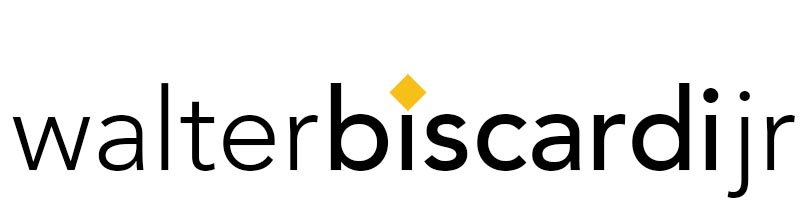At the recently completed NAB Show in Las Vegas, Blackmagic Design took the wraps off DaVinci Resolve 12.5. It really could be a Resolve 13 but they probably wanted to avoid that unlucky number. I’ve been predicting for over a year now that NAB 2016 would be the year this tool became a full fledged non-linear editing system and sure enough, it’s a solid editing platform.
For those who don’t know the history, DaVinci Systems’ Resolve has been around a very long time in the film industry and was the de-facto standard for color grading and color enhancement in the industry. At one time it costs millions to set up a single Resolve color grading suite. When Blackmagic Design purchased the company, it was on its last legs and after first shoring up the product and bringing it into the modern era, Grant Petty and his team began evolving the product into a full fledged video editing system.
Today I spent my first full day editing a real project on the 12.5 Beta. The first thing I did was to purchase Alexis Van Hurkmann’s tutorial “DaVinci Resolve 12.5 New Features” from Ripple Training. He’s such a great trainer and I kept that open on the second screen as a reference while working. It’s the best $49 dollars you’ll spend if you want to get up to speed on the new features in a hurry. Use the code resolve40 when you check out.
The editing system is a new 27″ iMac 5k Retina 4.0 Ghz with 32GB RAM and all the top of the line graphics card. Media is stored on our 48TB Studio Network Solutions EVO media share connected via 10GigE converted to thunderbolt. The original materials were shot on a Panasonic GH4 at 4k UHD resolution in the H264 format.
Ingesting and organizing the bins was very straightforward if you’ve used any non-linear editing system before. Can either select and drag individual items over or drag in folders from the Media panel. The new layouts and options in the Media Panel are very intuitive as is the metadata editor. After watching Alexis go over this panel in his tutorial, I jumped right in and started adding the Scene and Take numbers along with Comments on the good takes. Really made it super simple to organize. I really like the dual Metadata / Inspector Window. Nice use of space to make them both share the same window.
All audio was recorded separately on a Zoom H6 recorder and as always, we made sure to audibly slate each scene and take along with a proper slate or hand clap. After placing all the video and audio clips into a single bin, I used the “Auto-Sync using Audio Waveform” command. There were about 50 clips to sync and it was done in about a minute or so. I LOVED that no new clips were created. No multi-cam clips or extra clips to be sorted through. The audio from the Zoom recorder was simply placed on a new audio track on the video clips. Double click the video into the Source and I heard the clean zoom audio.
For the most part it worked perfectly. There were 7 B-Roll shots that had no Zoom audio recorded for them, which I should have left out of the Sync bin, but forgot. Resolve sync’d some random Zoom audio to those B-Roll shots. I tried using the Clip Attributes function to select the original camera audio for those B-Roll clips but it didn’t work. Most likely a bug and this is beta software after all, so that’s to be expected. I reported this issue via the Blackmagic Design forum for the Beta software.
At first I set up using the FCPX keyboard shortcuts but almost immediately switched over to DaVinci Resolve shortcuts. They’re definitely modeled on the FCP 7 shortcuts and I picked them up very quickly.
At first the system seemed very snappy but after I made just two edits it became sluggish. I had a feeling it was the 4k H264 files. Even Premiere Pro gets sluggish with 4k H264s. The file sizes are very small, but there is a lot of processing involved to let them play smoothly. Each time I loaded a clip into the Source window, it took a few seconds to draw out the frames and then when I hit play, there was a delay. So I used the Media Management tool in Resolve to Transcode everything to ProRes. Time well spent because the system was EXTREMELY responsive as soon as I started editing with the ProRes files. Instant loads, instant JKL response on the keyboard.
Everything about editing in Resolve 12.5 so far is intuitive. The Trim commands are fabulous and I especially love that some features are active by simply hovering over a different area. Hit Trim and hover over the thumbnails in the video track and you’re automatically Slipping the video. I use slip a LOT and loved this. It was very intuitive and easy for me to poke around and discover stuff.
The ease of video and audio track assignments was refreshing. I’m used to double setting the audio and video in Premiere Pro and then having a second set of commands for Pasting or snapping the playhead along the timeline.
The audio level control within the timeline is fantastic. Full range of volume and loudness just by raising and lowering the volume without the need for any sort of gain control. So simple.
The biggest thing I’m trying to figure out now is how to force Resolve to leave my 4k material at full 100% scale instead of scaling it down to fit my 1080 HD editing timeline. I’m sure the moment I ask on a forum I’ll have the answer, but that’s about the only thing I couldn’t figure out on my own today.
There were some hiccups to be sure and I’m still trying to find some of the controls but as far as editing, it felt like trying on a new pair of shoes. I was walking for a bit and then in an hour I started jogging. Not up to full speed yet, but for a first day editing on the system, it was easy and intuitive.
Grant, Paul Saccone and the entire Blackmagic Design team have done an incredible job building up this app to be really useful, intuitive and simple to move into one of the most powerful color grading tools on the planet. That’s Day One, I’ll update as we move along in the project.